
Your webinar is rapidly approaching. Most of your preparations have been made. But there is plenty more to finalize.
If you’ve been following our series so far, you know we’ve been preaching the importance of holding effective dry-runs to prepare for your webinar. Getting these rehearsals organized depends upon having a solid plan in mind.
That’s why we’ve been sharing the agendas we’ve used for hundreds of webinar dry-runs. Literally hundreds.
In the previous blogs, we provided pointers for storyboarding your webinar and improving the webinar presentation. Now, it’s time to finalize all of your webinar details!
Two days before your webinar you should hold your 3rd and final webinar dry-run. While the dry-run itself should run smoothly, you have an important task to see to. It’s time to apply that critical eye to smaller webinar details that might slip through the cracks.
To give you the best approach to ironing out these important details, we’ve constructed the following webinar agenda with a heavy emphasis on refinement.
Ironing out Webinar Details:
Webinar Dry-Run Agenda #3
Every dry-run is important! Even if we’re only focusing on details in round 3, everything you do will impact the final outcome of your webinar.
Here is our overview agenda you can copy into your meeting invite. These steps are explained in more detail below!
- Brief Review of Updated Slide Deck
- Full Dry-Run of Event with Mock Participation from Producer
- Edit Any Layout Holes or Flaws in the Presentation in Real-Time
- Review Takeaway & Take Notes on any Edits. Review via Email Afterward
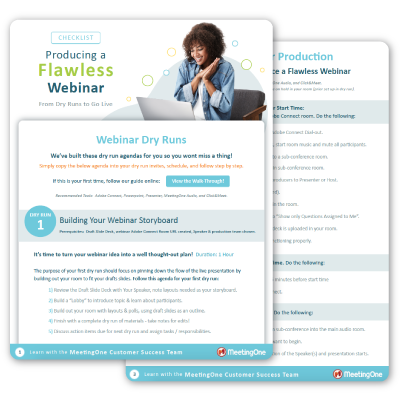
How to use this Webinar Dry-Run Agenda
Each point outlined above has a very particular purpose. Let’s take some time to discern the value.
Please note that many of our suggestions hinge on a big factor:
- We use Adobe Connect for Webinars
- We believe Adobe Connect offers the most immersive experience for our audience, so we use it for every webinar we host. Not all webinar platforms share the same feature set, and Adobe Connect tends to offer more functionality than its competitors.
- When we talk about updating Layouts or changing Poll questions below, these are references to Adobe Connect. Layouts can’t be changed in Zoom, Webex or GoToWebinar.
.
#1. Brief Review of Updated Slide Deck
By this point, your slide deck should have seen at least two revisions. And as a result, (hopefully) all the big errors have been caught.

As you review, take note of any grammatical or spelling errors that have slipped through the cracks. If you don’t make these fixes now, you can be sure they’ll be seen during the webinar! Audiences love to catch them .<3
(Jump back up to the agenda, or keep scrolling down.)
#2. Full Dry-Run with Mock Participation
The best webinars showcase the expertise of the speaker. Beyond the presentation itself, it’s critical their knowledge be utilized to answer questions relevant to your audience.
To help your speaker prepare, you should direct questions to them via the Q&A and Chat Pods while they go through the dry-run. Doing so during your rehearsal simulates the real deal. Practicing this way will help your speaker feel more comfortable answering questions during the actual event.
It will also help speakers get to know the platform while they can still have time to ask questions about each feature.
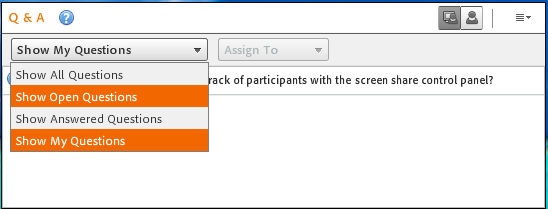
Screenshot of the Adobe Connect Q&A pod. The Q&A pod makes it easy to assign questions to your speaker.
(Jump back up to the agenda, or keep scrolling down.)
Need to brush up on your Adobe Connect room skills? Check out MeetingOne’s training options!
#3. Edit Any Layout Holes or Flaws in Real-Time
While you dry-run through your presentation, make real-time edits to any problems you see in your Layouts.
When you’re getting into webinar details, we’re talking about making small changes. Such as:
- Slight rephrasings for Poll Pod questions
- Moderate re-formatting of a Layout to emphasize one pod over the others
- Adding better transitions between layouts
- Different placement of the webcam in certain layouts
Nothing big here. Keep the modifications detail-oriented!
(Jump back up to the agenda, or keep scrolling down.)
#4. Review the Takeaway
Take a few minutes to review the takeaway for any minor errors that you may find. Like your slide deck, your webinar takeaway has probably faced a fair number of revisions. So, (hopefully) there won’t be any glaring problems.
After your dry-run concludes, share any updates made to the takeaway via email. Settling on the final product should be done over email as well.
Make sure to get final approval from your speaker. If that person works outside of your company, it’s likely you’ll need to dual-brand the takeaway. If their company name is going on it, their say in the final product is just as important as yours.
(Jump back up to the agenda, or keep scrolling down.)
Preparing for Your Webinar 🙂
In this section, we’ve been sharing the steps you need to take to prepare for the next dry-run so far in this series. Not this round!
The next big event is the webinar itself!
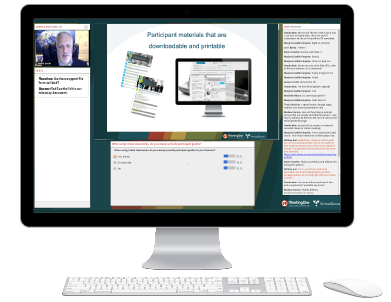
There are still a few tasks you need to wrap up before the webinar:
• Upload the Final Draft of the Slide Deck to Your Virtual Room
The last thing you want to happen is to spend hours revising and improving your slide deck, only to leave an older version in your virtual room. (It’s one of those webinar details that’s all too easy to miss.) Upload the final draft of your slide deck into your virtual room before the webinar.
• Prepare Your Webinar Email Reminder
Having a lot of registrants doesn’t necessarily ensure having a lot of attendees – especially if they forget! If you haven’t done so already, remember to prepare your twenty-four-hour reminder email for the webinar.
Get the Crucial Day-of Webinar Checklist!
We’ll lead you through all the tasks you need to accomplish as your webinar goes LIVE!
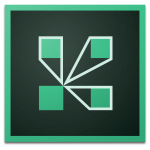
If you’re interested in hosting more engaging and immersive webinars, maybe its time to step up to Adobe Connect Webinars!
We can create a solution for you that pairs Adobe Connect with training and production assistance!
Tips, tools, and tricks – everything you need for your webinars, just subscribe to our blog!






