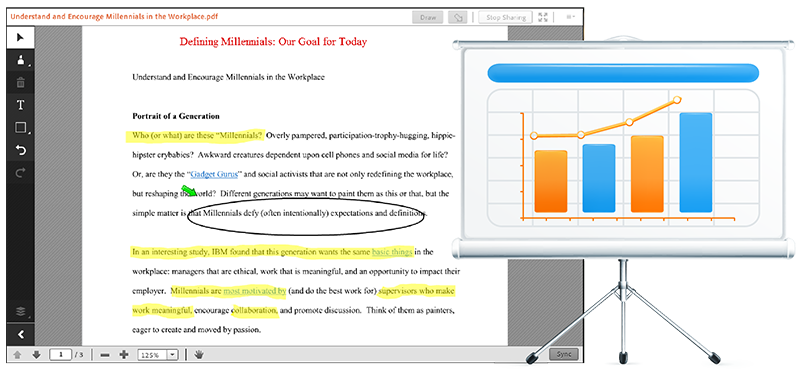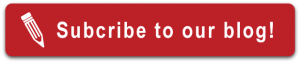Some memories stick with you throughout your life. Memories of elementary school often resonate with many people. Waking up day-after-day, riding the bus to school, taking books out of your locker, sitting in the classroom, listening to your teachers lecture.
Those memories stay with us, in part, because there was a strong continuity of experience. All of the classrooms we learned in retained the same basic components throughout the years. They persisted through the time we attended school, mostly unchanged.
What about virtual classrooms?
Shouldn’t all of your online meetings, online trainings, and webinars, housed in virtual rooms,
persist just like a physical room? Is there any reason they shouldn’t?
Re-imagining the Virtual Classroom
Virtual rooms have many functions, none more valuable than operating as virtual classrooms. If you consistently host online trainings, then a persistent classroom is essential. Adobe Connect has virtual rooms designed to persist through time. They also offer tools like Pods and Layouts that can be repurposed many times over, which we will be considering further below.
Just as if you were a teacher in a physical classroom, you would want your students to come in each day to the same space. The same map of Earth. The same arrangement of desks. The chalkboard hanging on the wall behind the teacher’s desk.
Visual cues help define a space, and an individual will orient themselves to a space depending upon the placement of cues. A persistent virtual classroom has a similar effect.
Creating the Virtual Classroom
Re-imagine, if you will, your virtual room as a traditional classroom. What should we see? Let’s start with the basics: a chalkboard, a bulletin board and a projector. What substitutes do you have in Adobe Connect?

-
For a chalkboard, let’s substitute the Note Pod. As you go through your presentation, you can list key points on the Note Pod. It’s easy to reintroduce that same Pod into all of your Layouts. This tool can be used to highlight main conversation points during the session.
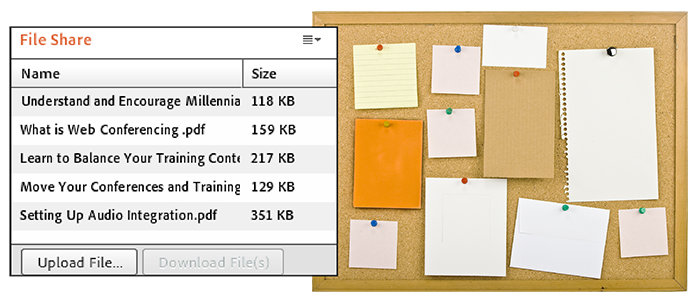
-
What about the bulletin board? A suitable replacement is the File Share Pod. For each presentation, you can upload new files for your attendees, such as PowerPoints, worksheets, and documents.
-
Remember those old overhead projectors and transparent slides? With Share Pods, you can “project” documents onto your screen for everyone to see. The Share Pod also has a whiteboard feature. The documents you upload can then be marked up and annotated on by your class.
All it takes are a few of Adobe Connect’s basic Pods, and you can construct a virtual classroom.
And like the classrooms we all recall, the basic design and visual cues won’t vanish when you leave the virtual room.
The Note Pods and Share File Pods you incorporate into your online trainings, will remain just like their physical counterparts, the chalkboard and bulletin board. Because the tools and content you upload persist through time, your attendees will recognize the previous week’s lesson, like the mark-ups on a worksheet, and reorient themselves to your virtual classroom.
To help you construct better virtual rooms, check out our guide, “Creating Powerful Adobe Connect Layouts.”
If you enjoy re-imagining the virtual classroom, subscribe to our blog!