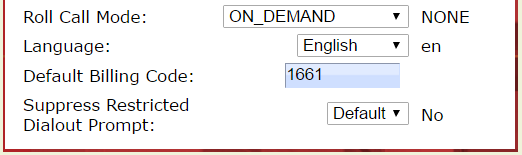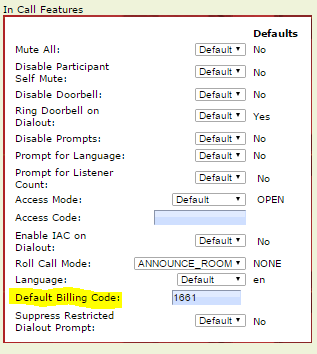In a sister blog, we spent some time interviewing the Accounting Team at MeetingOne on how OAM saves them valuable time.
We sought out their thoughts on the challenges of conference call billing management – In this blog, we will focus on HOW to carry them out in OAM.
These popular features serve to both simplify billing management for conference calls and provide more information related to the costs associated with calls. Understanding how these costs breakdown is the key. The information acquired can prove invaluable for evaluating business practices.
On top of the all that, they shared a few ways to get the most out of OAM. We’ve pulled those best practices for OAM users into this blog.
Recommended Best Practices for OAM Users
Review CDRs to Evaluate International Dialing Costs
If you spend much time conferencing with international teams, reviewing your CDRs every month to track costs is essential.
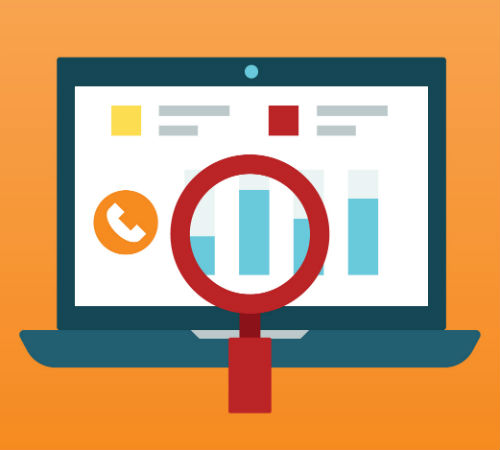
At MeetingOne, we offer four options for international calling: International toll local address, international toll-free, international dial out, and U.S. dial in. Consequently, rates will vary based on the option you go with. On the CDRs, you can compare rates between these options.
Keep in mind that rates, both international and domestic, can be affected by dialing out to participants versus having them dial in.
Choosing between these options is something of a balancing act. Dialing out can be more convenient for some users, as it tends to be the simpler way of getting people on the phone.
Having participants dial in, though, tends to be cheaper, but it also often places the expense on your participants.
Review your CDRs each month to analyze how your international expenses are adding up. Depending on your use case, certain options may be preferable over the others. You can always consult with us to determine the lowest cost dialing option and any dialing limitations imposed. We can also advise you on other factors, such as:
- Rate variance between different countries
- When you may want to consult service providers to learn about any imposed dialing limitations
- Availability of local toll numbers in certain countries
Get More Detailed with Billing Codes
Need to re-bill clients for calls made on their behalf? Managing high volumes of conference calls? Add billing codes to your conference calling practices to provide more detail to your expense reporting.
If you are an account administrator in OAM, you can manage the billing code validation rules for your MeetingOne account, and the room Hosts under that umbrella. All of this can be done from the “Billing Codes” under your “Default Settings” window.
If it fits your use case, you can mandate hosts to enter a pre-designated billing code with their PIN before they enter their audio room.
There are two options for doing so:
Allowed Billing Codes
If you have preset codes you want all hosts to use, utilize the “Allowed” option.
#1. Under the column “Submit your new billing codes,” select the circle beside “Allowed.”
#2. Enter you preset codes in the large text box to the left.
#3. Press the “Set Codes” button.
Your hosts can now only use these select codes.
Disallowed Billing Codes
If you want your users to have some flexibility in designating their own codes but have certain codes that are off limits, utilize the “Disallowed” option.
#1. Select the circle beside “Disallowed” in the “Submit your new billing codes” column.
#2. Enter the codes you do not want to be used in the large text box to the left.
#3. Press the “Set Codes” button.
Your hosts will be unable to use these codes.
(Note: Billing codes can only be between 4 to 20 characters in length.)
For those of who are at the Host/Room User level, here is a pair of quick how-tos for associating billing codes with your audio room:
Click&Meet
Many people like to set up billing codes just before a call begins. You can do so from your audio room with Click&Meet:
#1. Enter your MeetingOne audio room before a call.
#2. Click the Barcode icon at the top.
#3. A new window will appear.
#4. Enter your pre-determined billing code in window’s form field, then select “Save.”
OAM
Using OAM, you can avoid having to re-enter the code each time you make a call. If you are an audio room administrator, you can set a default billing code for the room and line:
#1. Go to the Settings tab within OAM.
#2. Locate the column that lists all of the “In Call Features.”
#3. Locate the “Default Billing Code” field—it is near the bottom, just below the “Language” drop-down menu.
#4. Enter your billing code then save your setting changes.
Better Conference Call Billing Management Practices
The right strategies for evaluating the costs related to conference calls can make a big difference in implementing better practices. Your use case is unique to your business. As an OAM user, make sure you are tapping into all the resources available.
Improving your practices comes back maximizing the information accessible to you!
For those of you looking to get more out of your conference calls, check out AudioOne. Not only does AudioOne give you full access to all the great conference call billing management features in OAM, but you also have the opportunity to  make use of our visual interface for better managing conference calls, Click&Meet.
make use of our visual interface for better managing conference calls, Click&Meet.
If you want more strategies for making the most out of your conference calls, subscribe to our blog!