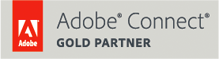It’s Time to Stop Asking “Can you see my screen?”
During every web meeting, you will undoubtedly hear, “Can you see my screen?”. I cringe every time I hear this.
Imagine never having to ask or answer this question again! Heaven.

Guess what, you DON’T ever have to ask or answer “Can you see my screen” if you use Adobe Connect web conferencing.
With Adobe Connect’s screen sharing control panel, it shows what participants are currently seeing. And this panel will only be visible to the individual who is sharing their screen. Nervous about sharing something private? When you choose to share your screen, you’re now given a preview of what you’re about to share. And once you start your screen share, Adobe Connect will highlight to only you (or the person who is sharing) what is being broadcast in the meeting. Never share confidential or private information again!
Examples of Screen Sharing in Adobe Connect to give you a sense of what I mean!
Currently Sharing Screen Shot:

Screen Sharing Control Panel:
While sharing your screen, you can access from the control panel the chat pod, microphone, webcam, volume, pause screen & annotate and attendee list!

You have a variety of ways to screen share with Adobe Connect. You can select if you want to share or upload a particular document, your entire desktop or select an open window/application on your computer, such as Chrome, Outlook, Webpage, Word.
With Adobe Connect I feel like I have control over my screen sharing again, I am not inviting people into my personal space and scared of what they may accidently see! Like my personal Facebook page or my messy virtual desktop.
From now on, I’ll be saying, “As you can see on my screen…”.