AudioOne Dialing Options
MeetingOne offers many different ways to connect to your conference. These convenient dialing options allow you to control your conferencing costs as well as provide access options for your participants across the globe.
MeetingOne offers many different ways to connect to your conference. These convenient dialing options allow you to control your conferencing costs as well as provide access options for your participants across the globe.
International or Local Access Numbers (Dial In) – Participants from various locations can dial into their audio conference using a local access number in their home country, or if their country is not available from our local access number list, using one of our International access numbers. International/Local Access numbers cover 40+ countries around the world. A second step will be to dial the audio room number of the host.
Dial Out – The meeting host can dial-out to participants and bring them into the conference call. Please contact MeetingOne customer service to benefit from this option. The meeting host will pay for dial out charges.
Dedicated access number/Dedicated room (Dial In) – Join the conference call easily and quickly! The ordered access number is dedicated for your use only and allows users to directly join your conference call without dialing the audio room number. Host and participants dial the local dedicated number, or the international number (in this case, each user will pay his/her own international charges).
From Adobe Connect (Dial Out) – If the meeting host (Connect / AudioOne) authorizes and enables this option, meeting participants can call themselves from their own Adobe Connect interface simply by typing their own phone number in the pop-up window that appears on their computer screen. The cost of these calls is then supported by the host.
No booking is necessary. To schedule a meeting using any of these dialing methods, simply select a meeting time and provide attendees with the conference room number and applicable access numbers. As the host, please open your conference room prior to the scheduled time so participants are not placed in the waiting lounge.
No matter where the Host or participants are…
Step 1: Dial the toll local access number of the country you are calling from. Toll local access numbers for various countries are available online using the below button.
Step 2: Dial your Room Number #
Step 3: Dial your Host PIN Code #
Note: Participants can join the audio conference using another local/international access number from this same list as that used by the host.
Example: Mr. Smith has a conference room number 866123123. He is in Belgium and needs to hold a conference call. He wants to use the Belgian toll local access number.
Host, Mr. Smith, in Brussels will dial:
02 808 13 63 (Belgian toll local access number)
Then: 866123123#
Then: PIN#
The Host needs to communicate to participants their own local/international access numbers (according to the countries they are) and your Room Number # (in the example here: 866123123#)
Step 1: Dial the local or International access number of the country you are calling from.
Toll local access numbers for various countries are available online using the below button.
Step 2: Dial your Room Number # (communicated by the host)
Example: Mr. Smith has a conference room number 866123123. He lives in Belgium, but is traveling to France and needs to hold a conference call. He can use the French toll local access number from his hotel phone.
Host, Mr. Smith, in France will dial:
01 82 88 09 61 (French toll local access number) or 0032 2 808 13 63 (Belgian toll access number at the international format)
Then: 866123123# (Room Number)
Then PIN#
Participants, in France will dial:
01 82 88 09 61 (French toll local access number)
Then: 866123123# (Room Number)
Participants, in Belgium will dial:
02 808 13 63 (Belgian toll local access number)
Then: 866123123# (Room Number)
Participants, in Germany will dial:
0892 206 1600 (German toll local access number)
Then: 866123123# (Room Number)
Participants from India (country not available from our access number list) will dial one of our international access number of the Local/International access number list (according to their convenience and Telecom operator and its international communication fees), for instance:
+852 58080591 (Chinese toll local access number, from Hong Kong) or eventually +65 31580042 (toll local access number of Singapore (remark: this toll local access number appears as a National Number in the City column, this means that calling it from another country isn’t systematically guaranteed as some Telecom operators refuse calls to these kind of numbers), or also +33 1 82 88 0961 (French toll local access number)
Then: 866123123# (Room Number)
Using a dedicated AudioOne room, the conference room number is a direct phone number.
Example: Mr. Smith has a dedicated conference room number 028081364. He is in Belgium and needs to hold a conference call.
Host, Mr. Smith, and his/her participants, in Belgium will dial:
02 808 13 64 (Belgian toll local access number and dedicated AudioOne room)
Then, only the host will dial PIN#
Foreign Participants, outside Belgium, will dial only:
+32 2 808 13 64 (Belgian toll access number at the international format), but they will pay international communication fees.
OR
Using local access numbers is possible too with dedicated rooms, in this case dial one of the local access number available in our Local / International Access Number list according to the country you are located.
Then: 028081364# (Room Number)
If you are interested in using dedicated rooms, please contact your MeetingOne Sales Rep for pricing details or Customer Service for technical details.
Step 1: Start your AudioOne room as a Host.
For instance, dialling your preferred local access number, followed by your AudioOne conference room number # and then your PIN Code #.
Once in you conference call, at any time you can call a participant in dialling on your telephone keyboard the following command:
Step 2: Press Participant’s phone number at the International format #.
No matter where the participant, the office next door or the other side of the world, you should always dial the number using the international code: 00 + country code + telephone number.
Example: To call an English participant, dial 00 44 1234567890#, a French participant: 00 33 234567890#, a Belgian participant: 32 23456789#, etc.
Step 3: As the participant answers, he automatically joins the conference call.
When dialing a new participant, the dial tone will be silenced in order not to disturb other participants in the call.
If nobody answers, or if you dialled a wrong number, an audio prompt will be played to the host only.
Note: If you reach an answering machine, or if you just want to disconnect the last called participant, you can press at any time 8#.
Step 4: Call another participant.
As soon as the first participant answers, you can start a new call to another participant, as indicated in Step 2.
You can as well call a second participant before the first one answered, or call several participants at the same time (thanks to our web tool Click&Meet), but in these cases, it won’t be possible from the telephone to disconnect one in particular of the called participants, for instance if you reach an answering machine.
Click&Meet allows you to manage a Directory too in your AudioOne room in order to prepare, easily and in advance, all the calls that you will need to do during your future conference call ; thus you create a contact by phone number and, the D-day, during your conference call, just click on the contact to call him/her. No command nor phone number to dial on your telephone.
Once AudioOne and Connect rooms are integrated and opened…
Please refer to the section Getting Started of our webpage Adobe Connect Support, if ever you need any help to integrate your AudioOne room.
Thus, once you have opened your audio and web rooms, and started the audio of the meeting (menu Audio > Start meeting audio…), several alternatives will allow you to call a user from your Adobe Connect room:
Possibility 1 – Call a new user
From the menu Audio, click on Call A New User…
A small window appears requesting to enter the name of the new user and his/her phone number (select your country code + participant’s phone number, without the eventual zero starting the local number).
Example: To call a French participant whom phone number is +33 (0)1 23 45 67 89, select the French country code +33 (FRA) and enter 123456789.
The participant hangs up. He/She’s joining the conference call.
When you’re calling the participant, just before the participant hangs up, it is normal if you hear no phone tonality in your audioroom, this in order you not to be bothered during your conference call.
Ideally, this possibility is perfect when you’re calling a participant who doesn’t attend the Adobe Connect web conferencing room.
Audio & web participants ‘merging from Adobe Connect: However, he/she’s attending the Adobe Connect room, you could merge, from the Attendees pod, the Adobe Connect participant to the conference call participant displayed too in the attendees list of Connect under another icon. To do so, select these both connections (the Connect participant and the audio participant) and click on the menu Merge Users displayed then on the left of the list.
The multi-selection is possible in the Attendees pod thanks to the key CTRL of your computer keyboard that you keep press while you click with your mouse on both desired audio and web participants.
Once the merge done, in the Attendees list, only one user is displayed for these both connections, under the web participant’s name followed by a phone icon (that will change according to his/her status: if he/she’s talking or not, if he/she’s muted…).
Note: Once merged, it won’t be possible to unmerge the audio & web participants. No mistake allowed!
Audio & web participant merging allows to know easily who’s talking (above all if instead of his/her name only is displayed a phone number)…
If you prefer to avoid merging called users, use the following alternative:
Possibility 2 – Call a participant who attends the web conference from the Attendees pod
From the Attendees pod, select the desired participant, and click on the button Pod Options (shown as 4 lines on the right of the title pod Attendees), then on Attendee Options > Call Selected User… Enter then the participant’s phone number at the international format (select the right country code + participant’s number, without the eventual zero starting his/her local number), and finally click on the button Call.
Example: To call a Belgian participant with a phone number such as +32 (0)1 234 56 78, select the Belgian country code +32 (BEL) and enter 12345678.
It is possible that his/her phone number is already entered from a previous session or attempt. Always check the phone number is alright before clicking the Call button.
The participant hangs up. He/She’s joining the conference call.
Hang up participant:
At any time, Connect Host can hang up one of the conference call participants from the Connect interface, without disconnecting the web user of this Connect participant.
From the Attendees pod, select the desired participant, click on the button Pod Options (shown as 4 lines on the right side of the pod name Attendees), then Attendee Options > Hang Up.
The Connect host can among others:

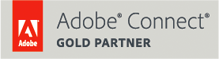
One Cherry Center
501 S. Cherry St., Suite 215
Denver, CO 80246 USA
Toll Free: 1-866-523-1137
Local: (303) 623-2530
Fax: (303) 623-1294
450 rue Baden Powell
34000 Montpellier
France
Tél: +33 (0) 1 84 88 01 67
This website uses cookies so that we can provide you with the best user experience possible. Cookie information is stored in your browser and performs functions such as recognising you when you return to our website and helping our team to understand which sections of the website you find most interesting and useful.
You can adjust all of your cookie settings by navigating the tabs on the left hand side.
You can read the MeetingOne’s Cookie Policy here
Strictly Necessary Cookie should be enabled at all times so that we can save your preferences for cookie settings.
| Cookie | Names | Details | Expiry |
| MeetingOne | PHPSESSID | Session ID used to recognise that subsequent page requests originate from the same web browser. Essential for the correct functioning of areas of the website protected by a login. | Session |
If you disable this cookie, we will not be able to save your preferences. This means that every time you visit this website you will need to enable or disable cookies again.
This website uses Google Analytics to collect anonymous information such as the number of visitors to the site, and the most popular pages.
Keeping this cookie enabled helps us to improve our website.
| Cookie | Names | Details | Expiry |
| Livechat | __livechat | Used to hide the customization of LiveChat by the user. | 3 Years |
| __livechat_lastvisit | Logs the date of the last time LiveChat was used by the user. | 3 Years | |
| 3rdparty | Used to hide the customization of LiveChat by the user. | Session | |
| main_window_timestamp# | Used to hide the customization of LiveChat by the user. | 3 Session | |
| recent_window | Used to hide the customization of LiveChat by the user. | Session | |
| __lc_vv | n/a. | Session | |
| message_text | Store the messages of LiveChat chat window. | Session | |
| notification[status_ping] | Notify the user when a new message is received. | Session | |
| lc_window_state | n/a. | Session | |
| Google Analytics | _ga | Stores a unique identifier used to generate statistical data on how the visitor uses the site. | Session |
| _gat | Used by Google Analytics to dramatically decrease the rate of queries. | Session | |
| _gid | Stores a unique identifier used to generate statistical data on how the visitor uses the site. | Session | |
| ads/ga-audiences | n/a. | Session | |
| collect | n/a. | Session | |
| HubSpot | __cfduid | Used by the content network, Cloudflare, to identify reliable web traffic. | 1 Year |
| __hssc | Collects anonymous statistical data related to the user’s visits to the website, such as the number of visits, the average time spent on the site and which pages have been loaded. The goal is to segment users of the site based on factors such as demographics and location, to allow media and marketing agencies to structure and understand their target groups and to be able to display personalized online advertising. | 1 Year | |
| __hssrc | Collects anonymous statistical data related to the user’s visits to the website, such as the number of visits, the average time spent on the site and which pages have been loaded. The goal is to segment users of the site based on factors such as demographics and location, to allow media and marketing agencies to structure and understand their target groups and to be able to display personalized online advertising. | 1 Year | |
| __hstc | Collects anonymous statistical data related to the user’s visits to the website, such as the number of visits, the average time spent on the site and which pages have been loaded. The goal is to segment users of the site based on factors such as demographics and location, to allow media and marketing agencies to structure and understand their target groups and to be able to display personalized online advertising. | 1 Year | |
| __ptq.gif | n/a. | 1 Year | |
| hubspotutk | n/a. | 1 Year |
Please enable Strictly Necessary Cookies first so that we can save your preferences!
This website uses the following additional cookies:
| Cookie | Names | Details | Expiry |
| GetSocial | _smb_api_session | Api Session ID used by the GetSocial plugin for WordPress. | Session |
| gs_user_id | User’s Session ID used by the GetSocial plugin for WordPress. | 1 Year | |
| LSW_WEB | n/a. | 1 Year |
Please enable Strictly Necessary Cookies first so that we can save your preferences!