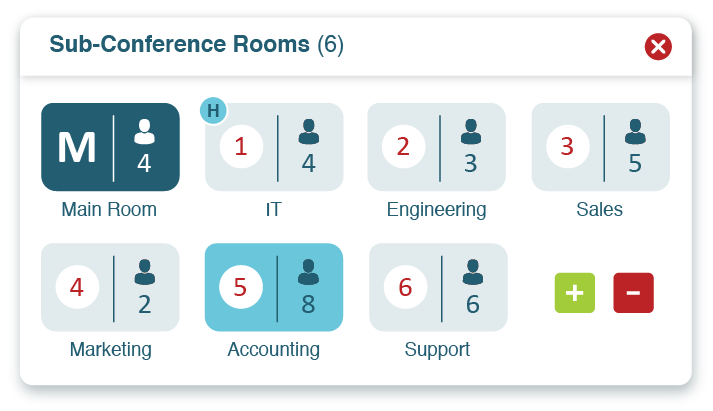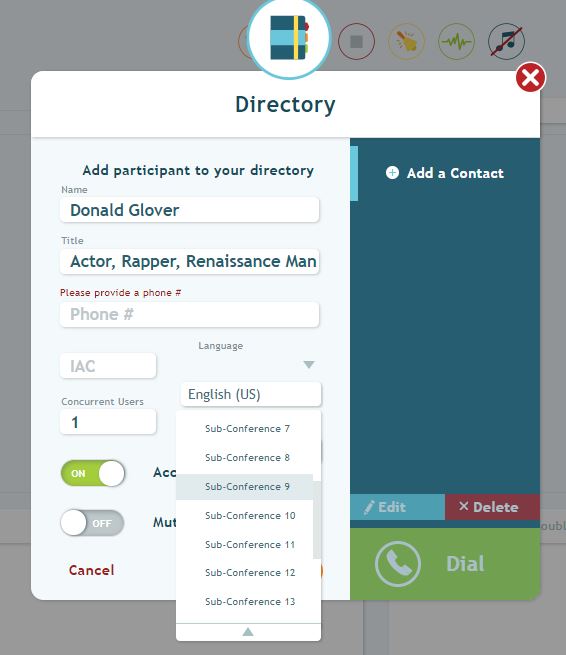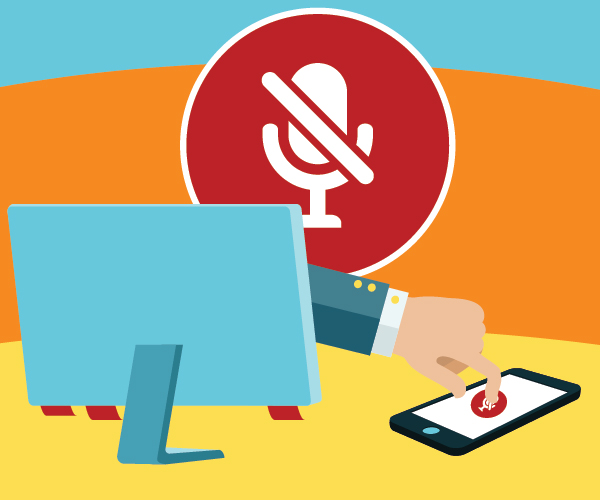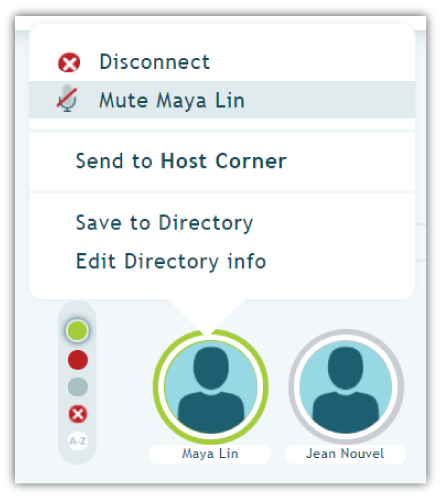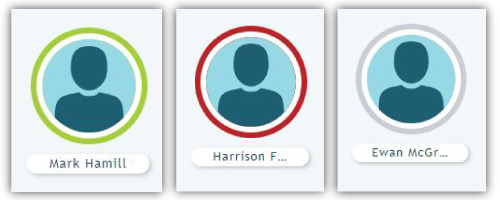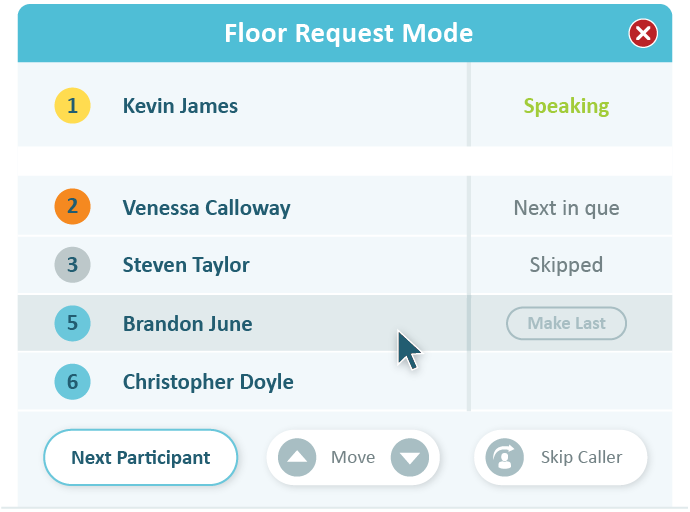Better Conference Call Meetings: Why You Need a Visual Interface
100,000,000,000. That’s one hundred billion – with a B. Insanely huge number. And that’s roughly how many minutes are spent in conference call meetings most years.
Seems really important, then, that every one of those minutes is well spent!!! And do you know what we think makes conference call meetings successful? Using a visual interface to rein in your calls.
A visual interface improves all your conference call meetings. Internal conversations. Sales presentations. Department calls. They’ll all go better if you use a visual interface. But what is a visual interface?
A visual interface is an online app that syncs up with your conference calls and provides a virtual representation of what’s going on. You can see your call! And you can manage attendees and their interactions from your computer.
As a VP of Business Development, I’ve noticed that my conference calls are far more productive when I use a visual interface. So, I want to share with you the solution I use: Click&Meet.
I could talk about how I’ve used Click&Meet for days. I use every at every opportunity. I want to give you some ideas so you can have better calls, too. Let’s look at four examples where visual interfaces lead to better conference call meetings.
4 Examples of Why a Visual Interface Rules!
#1. Prepping Presenters in Sub-Conference Rooms
If you have a special presenter coming in for a call (or even if it’s just a team member sharing on an important topic), it can be extremely beneficial for them to call in early to revisit the agenda for the meeting or discuss any technical issues.
Here’s the problem: How do you avoid early birds from listening in on these preparations?
What you need are sub-conference rooms.
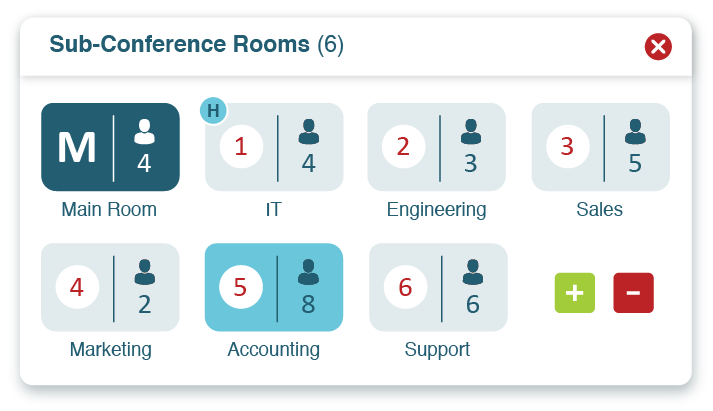
Click&Meet offers up to 20 sub-conference rooms isolated from the main audio room during a call. Each is accessible in the virtual interface, and you can preset the amount you want before starting them up. There are two ways to move speakers into a sub-conference room:
- Manually: Attendees, identified by little avatars, can be selected by your mouse and moved into these rooms.
- Automatically: Before you dial-out to a speaker (using “Call a Participant”), you can configure their profile to automatically place them in a sub-conference room.
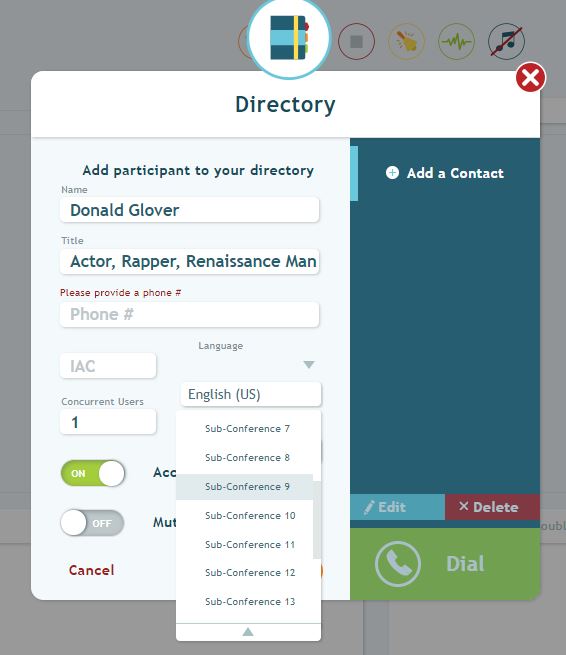
Typically, these sub-conference rooms are used for brainstorming, team meeting break-outs, and small group collaboration, but the space also works perfectly for prepping a speaker before a call.
On the separate line of the sub-conference room, you can discuss everything that’s relevant to the call—without worrying if someone will hear these talks.
#2. “Crowd Control”
Three of the most common complaints lodged against conference call meetings:
1) People talking over each other.
2) Background noise disrupting a call.
3) People perpetually trapped on mute.
Fortunately, we don’t need riot gear to curb bad phone habits. In fact, what you need is a better way to manage the conversation. You need host controlled muting.
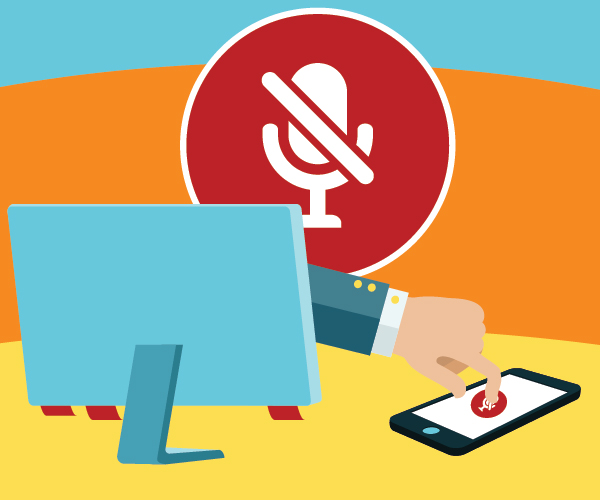
But you can’t you mute folks without a visual interface?
This is true. Call hosts can use dial pad commands to mute callers. But it’s an all or nothing scenario: Either you mute everyone or no one.
With a visual interface, you can identify noisy participants and mute them alone. (Or unmute those folks who can’t help themselves…)
Host controlled muting is a central feature of Click&Meet. Like the sub-conference rooms, a host using the visual interface can individually select the avatars of call attendees. With one click of their mouse, a host can:
• Mute and unmute specific participants
• Sort through those who have been muted
• Mute everyone
• Open the floor back up to all participants
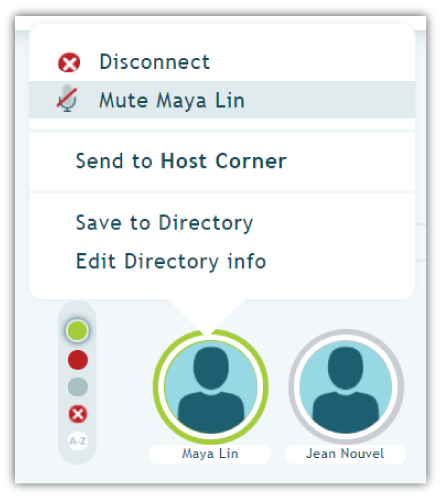
A little control can make a big difference. Instead of worrying about managing the “crowd,” Click&Meet allows you to focus on managing the conversation.
#3. Keeping Track of Multiple Speakers
It’s not unusual to have business-wide and annual meetings over a conference call. It’s an efficient way to bring everyone spread across the globe together to discuss everything from department updates to new vision statements.
As a host of these larger conference call meetings, one of the biggest difficulties you face is the management of several speakers all contributing to a topic.
To help Hosts better manage these situations, Click&Meet was designed to incorporate visual indicators into the call. Each Click&Meet avatar features a visual indicator of who is talking.
Click&Meet indicator signals:
• When a participant is talking (a green circle indicator)
• When a participant is muted (a red circle indicator)
• When a participant is not speaking (no indicator – defaults to grey)
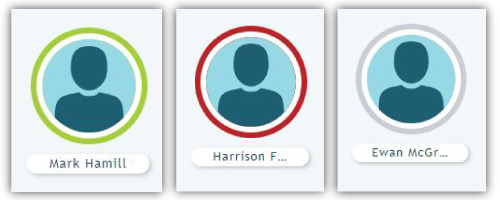
Being able to see when a conference participant is talking can help you keep track of your speakers during a large call. Visual indicators also become helpful when teams are spit-balling ideas. Using the visual indicator to identify who is talking, you can note which people shared what suggestions for a later review.
#4. Handing the Discussion Over to the Team
There comes a point in all conference call meetings where you should open the conversation to everyone in attendance. Whether you do so at the end of a discussion or the end of the call, giving your team a chance to participate helps keep them engaged. One of the most practical solutions is to hold a brief Q&A.
Managing a Q&A session is no simple task, though. If you’re not prepared, your participants may bomb you with questions.
Click&Meet has an ideal feature for you to pass the mic onto your attendees while avoiding this issue: the Floor Request Mode.
The Floor Request Mode in Click&Meet offers Hosts a simple route for getting their call attendees involved in Q&A sessions. But the floor isn’t just open for questions coming in all at once. But you’re still in charge. Attendees who want to ask a question must use a dial-pad prompt to move themselves into a queue, then wait for their turn to speak.
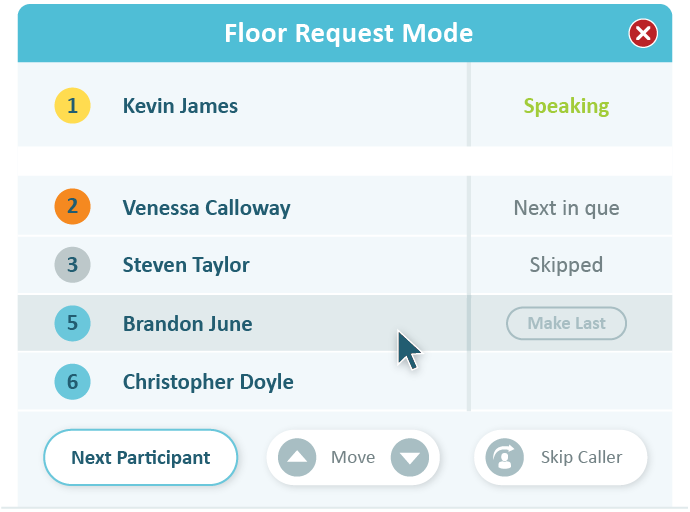
Once a participant is in the queue, the host has full control. A window will appear that shows the participants in the queue. This allows a host to:
• Move participants up and down in the queue, or bumping to the end of the line (this can be done by dragging-and-dropping, too)
• Start and stop the queue between questions
• Select and skip certain participants
• End a Q&A session with one click
Host Better Conference Call Meetings Today!
Businesses everywhere invest billions of dollars in conference calls. Having a visual interface for managing conference call meetings is essential. We listed four examples where it can come in handy. But be aware that there are other challenges out there. A good visual interface is key for handling surprises.
Click&Meet can also be used side-by-side with a web conferencing platform. Read about how our customers use it in conjunction with Adobe Connect!
For those of you looking to get more out of your conference calls, check out AudioOne. It’s an all-in-one solution for conference calls.
AudioOne gives you full access to Click&Meet’s feature-rich visual interface. And you can manage all aspects of your audio account with Online Account Management (OAM). OAM gives you quick access to conference call billing reports and call recordings, while also making contact uploading and user provisioning easy.

As for our Click&Meet users, check out the Click&Meet Support Page. The page has eGuides and videos available right now!
About the Author: Nicolas Perdrillat
VP Business Development & Partnerships of MeetingOne
Nicolas has 15 years of international experience in IT and telecommunications and holds a B.S. in Computer Science from the University of Colorado at Boulder. In his current position with MeetingOne, Nicolas has designed and managed software and information systems projects and services. Nicolas helped pioneer MeetingOne’s web meeting and elearning offerings, account management program, and event services. He currently manages MeetingOne’s business development and partner programs.